Difference between revisions of "Getting Started"
(Created page with " === Installing Ultibo core === ---- === Introduction to Lazarus === ---- === Starting a new project === ---- === The Hello World example === ---- === Compiling the pr...") |
|||
| Line 3: | Line 3: | ||
---- | ---- | ||
| + | Started embedded programming can sometimes involve many hours of work before you get to write even a single line of code, Ultibo core takes the pain out of getting started by packaging everything you need in a simple downloadable installer for Windows. | ||
| + | |||
| + | The installer includes the Free Pascal compiler, Lazarus IDE and the Ultibo core source all configured and ready to start creating applications. Get the Ultibo core installer from the [http://ultibo.org/download/ download] page and save it to a temporary location on your computer. | ||
| + | |||
| + | Ultibo core is quite safe to install on any Windows computer, nothing other than the items above is installed and everything is contained in a single folder (normally C:\Ultibo\Core). Even if you already have either Lazarus or Free Pascal installed, they will not be affected because Ultibo core installs into a different folder and keeps its settings separately from the official FPC and Lazarus installations. If you decide later that it's not for you then you can simply uninstall and everything will be removed. | ||
| + | |||
| + | |||
| + | When you're ready to get started double click on the Ultibo core installer file you downloaded and select the language for the installation. [[File:GettingStarted-Download.png]] | ||
=== Introduction to Lazarus === | === Introduction to Lazarus === | ||
Revision as of 04:51, 28 January 2016
Contents
Installing Ultibo core
Started embedded programming can sometimes involve many hours of work before you get to write even a single line of code, Ultibo core takes the pain out of getting started by packaging everything you need in a simple downloadable installer for Windows.
The installer includes the Free Pascal compiler, Lazarus IDE and the Ultibo core source all configured and ready to start creating applications. Get the Ultibo core installer from the download page and save it to a temporary location on your computer.
Ultibo core is quite safe to install on any Windows computer, nothing other than the items above is installed and everything is contained in a single folder (normally C:\Ultibo\Core). Even if you already have either Lazarus or Free Pascal installed, they will not be affected because Ultibo core installs into a different folder and keeps its settings separately from the official FPC and Lazarus installations. If you decide later that it's not for you then you can simply uninstall and everything will be removed.
When you're ready to get started double click on the Ultibo core installer file you downloaded and select the language for the installation. 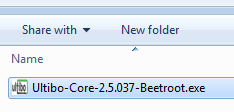
Introduction to Lazarus
Starting a new project
The Hello World example
Compiling the project
Making a bootable SD card
Testing your project